When your Android smartphone starts to perform slowly, switch off and on on its own, or give you some issues, the fastest and most convenient solution for many problems is to format the android.
Format Android phone using computer
You probably know that you can format android through the main menu of your phone and recovery mode. But if none of these methods has helped, you need to format the android through the computer.
Android DevelopAndroid Developer's software (SDK) includes useful tools that will allow you to format android phone using laptop.
The first step – you have to download and install the Android SDK. We will try to explain to you how to do it.
You need to download the Android SDK from the Google Developers site. Scroll down and find the section labeled "SDK Tools Only". Save the file in a convenient place on the computer - for example, on the desktop. The next step is to extract from the archive to the following address:
- Windows: Extract to system disk C.
- OS X: Extract to the home folder.
- Linux: Extract to the home folder.
Rename the extracted folder to "Android". At some point, we will refer to a folder called Android.To work with the Android SDK, you need to install a working version of Sun Java. To do this, go to the official Oracle website and download the appropriate version for your computer (32-bit or 64-bit version). Please note that without Sun Java, you will not be able to install the Android SDK.
For users of computers running the Linux operating system, you also need to install Sun Java. You can download the x86 and x64 versions on the Oracle website.
For Mac computers, this is easier, because the manufacturer has already taken care of installing Sun Java.
Now, you need to set path (PATH) to Android SDK. The PATH variable in the operating system of your computer shows where to look for the executable file kwhen you want to run the command from a command line or a terminal. For example, to start the ADB command you need to set the full path - i.e. ADB folder is inside the SDK folder - or specify the location set in the PATH variable itself.
Maybe it sounds difficult and confusing but it is much easier to do than explain. For users of computers with the Windows operating system you should do these to configure the path to the Android SDK:
- Click the Start button on the keyboard;
- Start typing "Environment Variables";
- As you enter, you will see the line "Edit the system environment variables". Select it;
- In the "Environment Variables" window, select PATH in the "System Variables" section. Then click the "Edit" button.
- Add the full path to the Android SDK and Android SDK Platform-tools, separated by a semicolon. It should look like this:
C: \ Android \ tools; C: \ Android \ platform-tools
You may set the PATH on a computer running OS X on your Bash profile. It's very simple, and everything is done in one file. Find the file called .bash_profile. in the home folder. Open it with any text editor.
This file can be empty or filled with some information. Add the following pair of lines to the top of the file:
- Export PATH = »$ HOME / Android / tools: $ PATH
- Export PATH = »$ HOME / Android / platform-tools: $ PATHSave the file and restart the computer.
After doing this, let’s continue to format our Android phone.
After installing Android SDK click the Windows + R button on the keyboard to open the Run application. After that, you need to type cmd to go to the command line.
The next step is to specify the path to the folder that contains Android Debug Bridge or ADB. You can do this using the “CD” command.
If you installed the SDK using our instructions, then the folder containing the ADB system is located at the following address: C: \ Android \ Android-SDK \ Platform-Tools.
Remember that your path to the ADB system may be different, so you need to check if the Adb.exe file exists in the folder of your SDK. Then connect your Android smartphone to your computer through the USB cable. During the formatting of the android phone, it is recommended to disconnect all USB devices that are connected to the computer, except for the Android smartphone itself.
And the last step is to enter the following command:
-Adb shell recovery -wipe_data
After that, your Android smartphone will be formatted. This will return the phone to factory settings. As you see it is not so hard to format your phone if you follow the instructions. We hope this guide has helped you a lot!


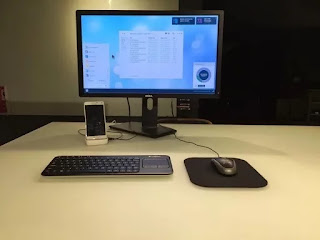
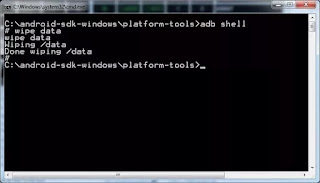











Wow nice blog I love it, you can visit my blogFulloaded
ReplyDeleteMake money online on Legitpay